SecureCRT是一款专业的SSH的终端仿真程序,这款软件的作用是可以让用户在Windows端登录到Linux服务器,并通过命令行的方式来对Linux服务器进行各种操作,是经常被用于系统维护的一款实用工具。KK下载站为您提供securecrt汉化版下载,有需要的朋友可以下载使用哦!
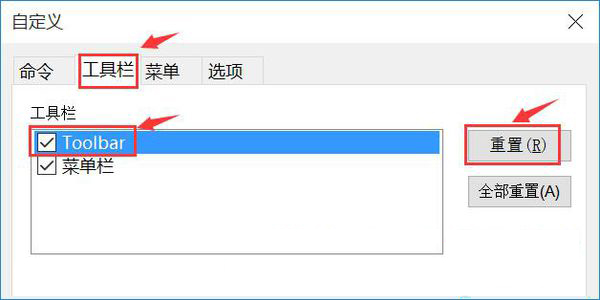
SecureCRT安装教程
1、从KK下载站下载名为“SecureCRT4768.zip”的SecureCRT软件包,把压缩包解压后得到两个.exe应用程序,我们需要根据计算机上安装的系统来决定选择哪一个。如果是32位系统,就打开x86安装程序;如果是64系统,就打开x64安装程序。
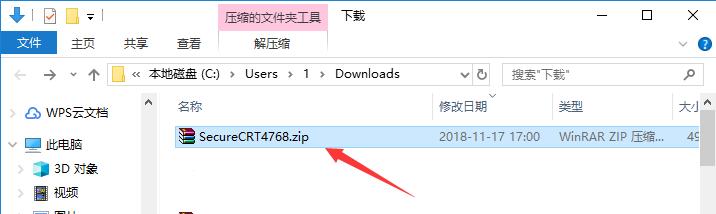
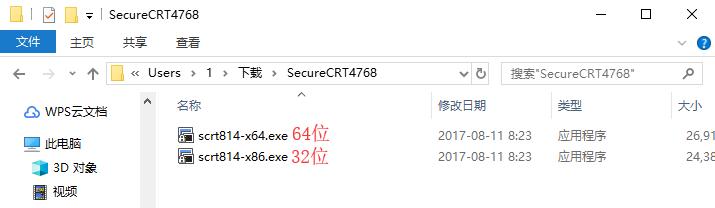
2、可能有的朋友不知道怎么看计算机安装的系统。我们使用鼠标右键单击桌面上的“我的电脑”(win10系统则为‘此电脑’),在右键菜单中点击打开“属性”。然后在“系统”下的“系统类型”条目就能看到当前使用的操作系统版本了。
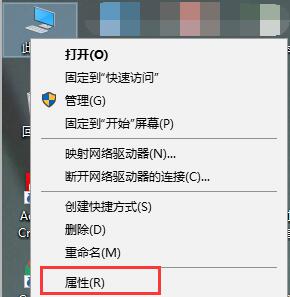
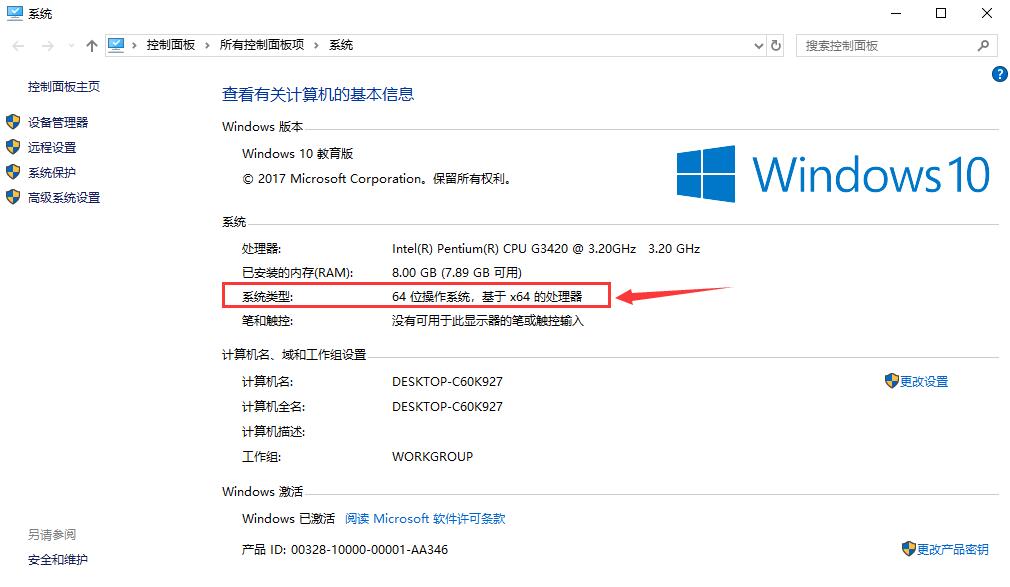
3、进入SecureCRT安装向导,对SecureCRT软件进行简单介绍,然后点击下方的“Next”进入下一步。如果想要退出安装,直接点击“Cancel”即可。
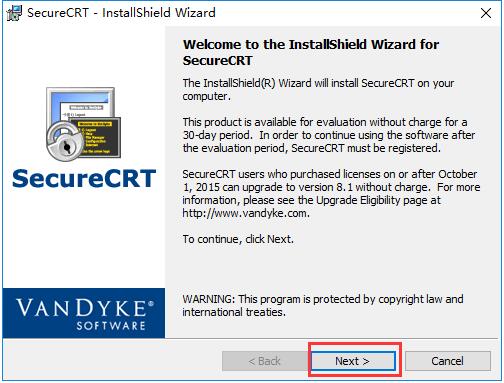
4、阅读许可协议,确认协议无误后,使用鼠标左键点击的方式选中“Iacceptthetermsinthelicenseagreement”表示同意协议,然后点击下方的“Next”进入下一步。
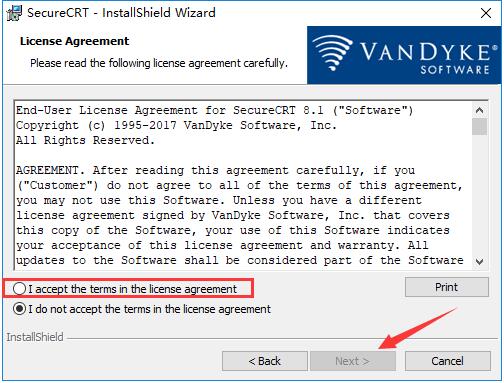
5、选择需要导入的数据,一般选择“Commonprofile(通用数据)”而不选择“Personalprofile(个人数据)”,然后点击“Next”进入下一步。如果需要再次阅读协议则点击“Back”。
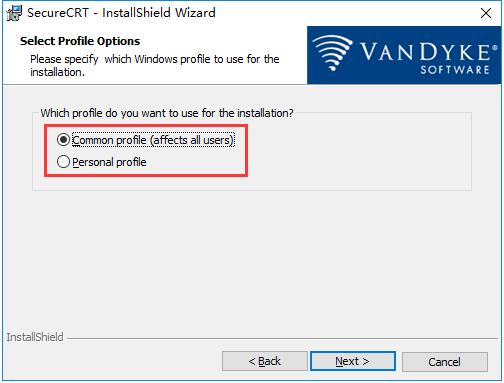
6、在此界面用户需要选择安装类型,包括“Complete(完整版)”和“Custom(自定义)”,一般用户选择“Complete”即可,然后点击下方的“Next”。如果需要重新设置则点击“Back”
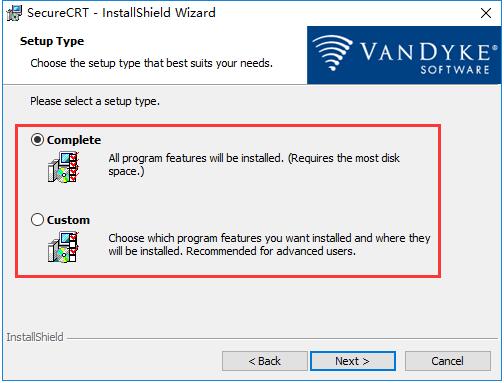
7、选择是否创建SecureCRT的开始菜单文件夹(Createaprogramgroupfor SecureCRT)和桌面快捷方式(Addadesktopshortcutfor SecureCRT),选定后单击下方的“Next”。
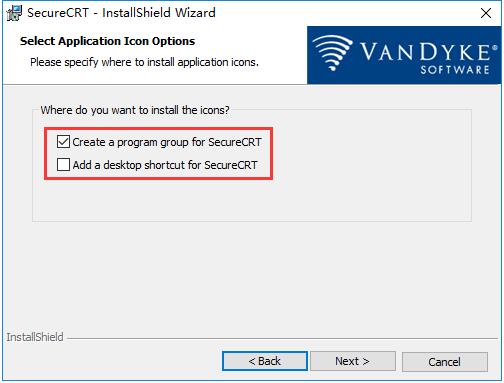
8、这一步中会显示之前设置的所有内容,确认安装信息无误后,点击下方的“Install”开始安装。
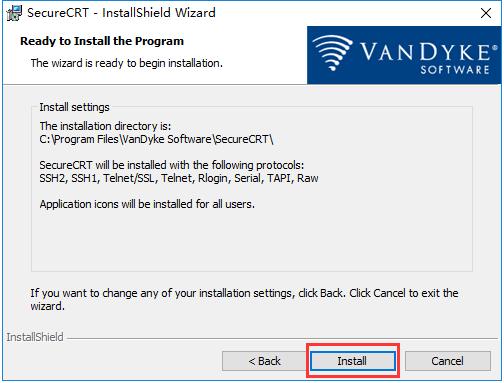
9、等待SecureCRT安装,这个过程大约需要3分钟。
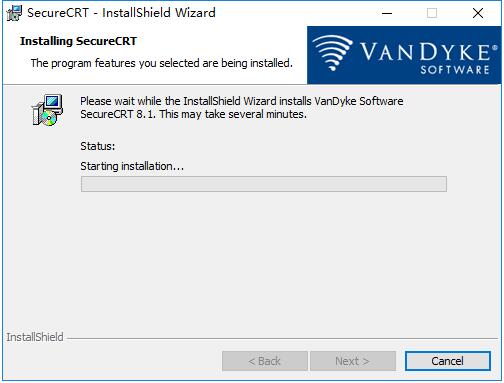
10、安装结束后,自动跳转至安装完成界面,用户可以根据需要选择是否阅读软件介绍(ViewReadmenow?)、更新记录(ViewHistorynow?)和软件公告(SubscribetoProductAnnouncements?),选择完毕后,点击下方的“Finish”即可结束安装程序。
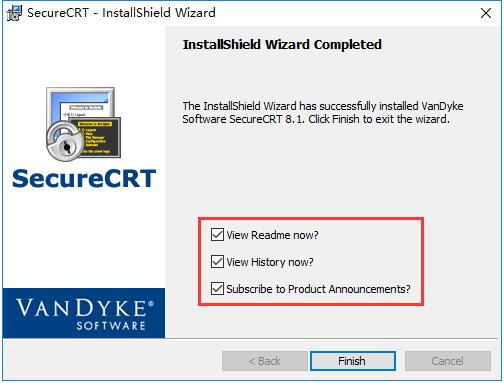
securecrt汉化版使用说明
一、如何用securecrt7新建一个链接?
1、打开SecureCRT。打开的时候会弹出一个链接设置对话框。如果有已经建立的链接,会显示在这里。选中已有的一个链接,点击链接按钮,就能够连上服务器。这边我们新建一个链接即可。
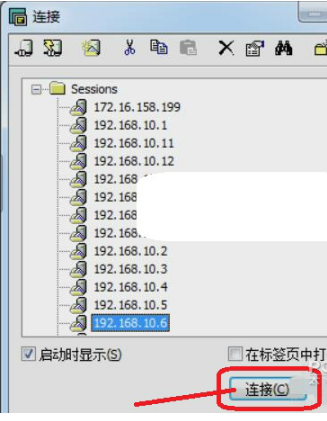
二、如何用SecureCRT的SSH2配置链接?
1、对话框上边的工具栏中,第三个工具按钮,就是新建链接。点击打开一个新建会话向导;协议选择SSH2,点击下一步;

2、主机名填写主机的IP地址,端口就是用默认的22,然后输入linux系统的用户名,比如root,点击下一步后再输入链接名称就可以完成了。
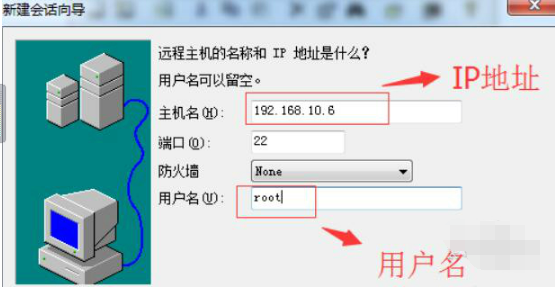
securecrt汉化版功能介绍
【增强的智能卡支持】
在Mac和Linux上,在智能卡(PIV/CAC)上挑选一个用以公匙验证的特殊资格证书。支持PKCS#11资格证书。在全部服务平台上,能够 立即从特定的资格证书中获取登录名。
【增强的串行通信支持】
十六进制主视图有利于调节串口通信。仅当配备串行通信会话时,会话选择项提示框中显示信息合理的COM端口。
【命令窗口增强】
命令窗口现在可以将命令发送至选中的菜单栏组或由此可见会话。
【关键字突显改善】
应用新的右键单击“加上关键字...”选择项迅速加上关键字。
【命令管理工具】
应用可停靠在的命令管理工具简单化反复的每日任务,这使将命令机构到取名文件夹名称中,按名字过虑命令,双击鼠标或按Enter起动他们非常容易。命令和命令文件夹名称还可以与按键栏共享资源,相反也是。
【当地Shell会话】
在Windows10和WindowsServer2019或高些版本号上,您能够 在手机软件中开启当地Shell会话。应用菜单栏式CMD或PowerShell会话能够 轻轻松松地在当地系统软件上工作中,而无须离去。macOS和Linux已支持当地Shell。
securecrt汉化版软件特色
1、改善的按钮栏管理方法
按钮栏管理器容许您加上,拷贝,编写,删掉,重新命名和重新排列按钮栏。应用很多按钮的管理人员能够应用Button Manager重新排列,编写,加上,删掉,拷贝和粘贴按钮。
2、脚本情况显示灯
脚本情况指示仪显示信息脚本在选项卡式友谊铺会话中运作的時间。
3、命令对话框
配备命令对话框以默认设置将命令发送至全部会话,看得见会话或主题活动会话。
4、几行粘贴对话框改善
如今,您能够在几行粘贴确定对话框中查询和编写文字,随后将其粘贴到会话中,进而降低潜在性的不正确。确定对话框还可以调节尺寸。
5、储存临时性大会
您如今能够储存应用“快速连接”,“联接”栏或命令行联接的每个会话。
SecureCRT常见问题
一、secureCRT怎么设置成中文?
1、打开SecureCRT,在上方的工具栏右侧空白区域使用鼠标右键单击,之后在打开的下拉菜单中,选择“Customize…”
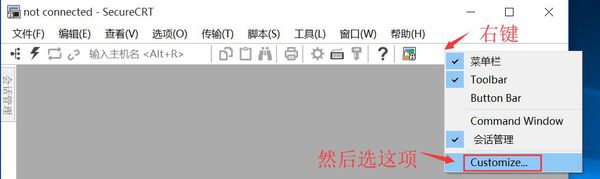
2、之后会弹出自定义窗口,我们切换到第二个工具栏标签,在下方的列表中选中Toolbar这一项,然后点击窗口右侧的“重置”按钮。重置完成后重新启动SecureCRT软件即可。
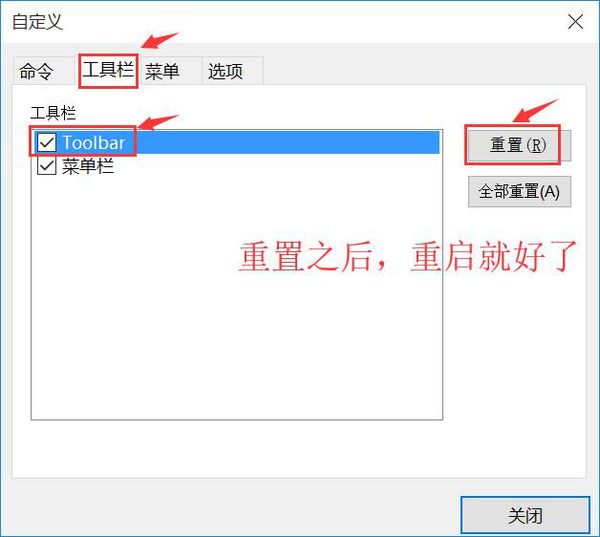
二、SecureCRT怎么修改字体
1、打开SecureCRT,点击菜单栏中的“选项”,在打开的下拉菜单中点击打开“全局选项”。
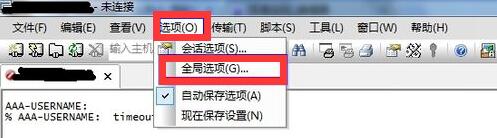
2、在全局选项的窗口中,现在左侧的类别里选中“默认会话”这一项,然后右方会出现设置内容,我们需要点击下方的“编辑默认设置”。
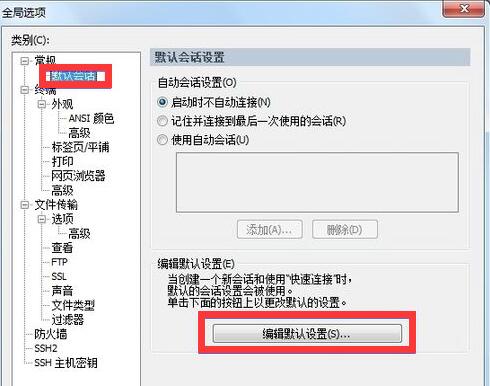
3、之后在默认设置的窗口左侧,选中“外观”选项,这时右侧会出现“窗口和文本外观”。在“当前颜色方案”下可以修改文字的背景颜色;然后点击后面的“字体”按钮即可修改字体了。
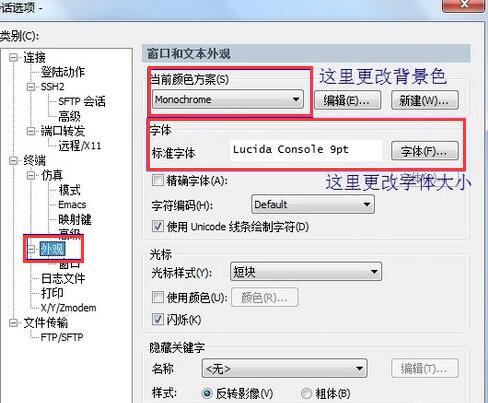


 SecureCRT 绿色汉化版22.4MB
SecureCRT 绿色汉化版22.4MB