Apache Tomcat 8.0是普通服务器,本身只支持html即普通网页,通过插件支持php,所以该工具是目前十分热门的一款兼容32位和64位系统由Apache开发的免费且开源的轻量级WEB应用TomCat服务器。力成和议得休兵,痛骂犹烦诸老生。拘执行人招覆灭,幸逃诛死罚殊轻。Apache Tomcat 包含了一个配置管理工具,也可以通过编辑 XML 格式的配置文件来进行配置。Apache,nginx,tomcat并称为网页服务三剑客,可见其应用度之广泛。有需要使用这款服务器工具的用户快来下面KKX分享的地址来获取吧!
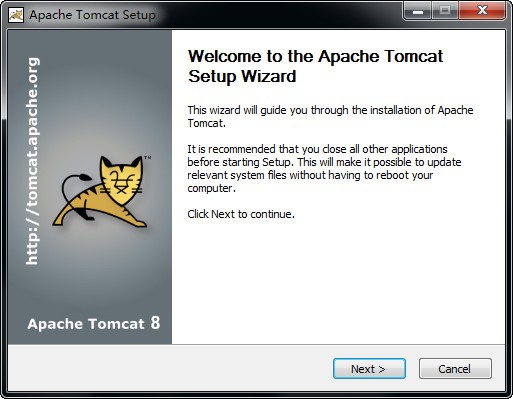
安装方法
Choose Components
Choose which features of Apache Tomcat you want to install.
一:下载完成后开始安装,第一次安装的用户建议直接点击“next”不选择插件
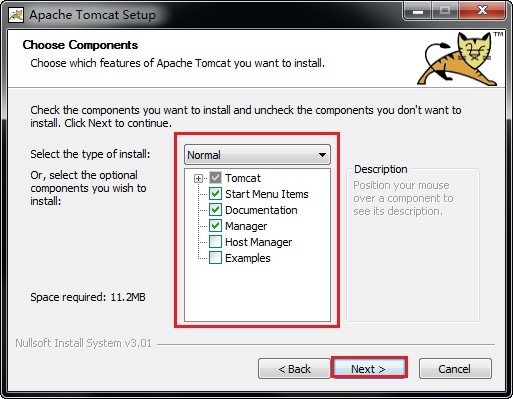
可以自行设置账户名以及密码
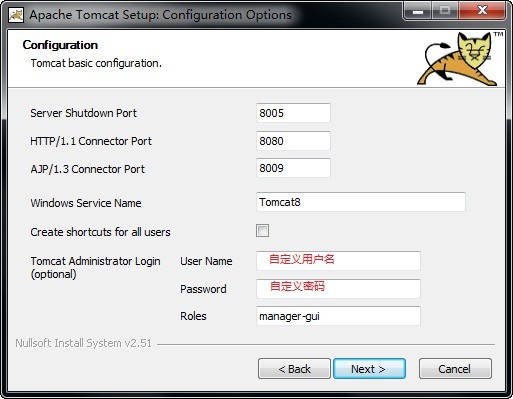
Java virtualMachine
Java Virtual Machine path selection.
Please select the path of a Java SE 7.0 or later RE installed on your system.
设置jdk安装目录,每个人的路径都不一样,建议根据自己的电脑查找,这一步非常的重要
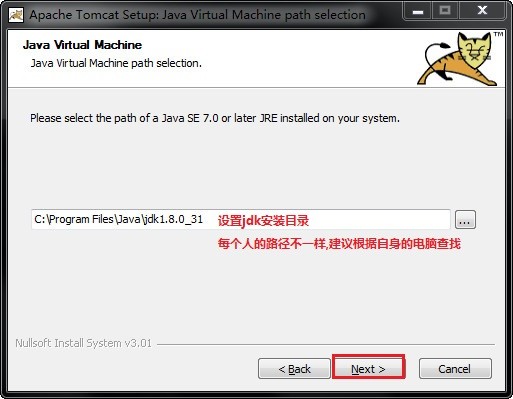
二:安装完成后右击我的电脑—属性—高级系统设置—环境变量,
在系统变量中添加以下变量
(1)TOMCAT_HOME,该变量指向解压文件的路径,该目录下有lib、bin等文件夹。添加方法如下:
点击环境变量下的“新建”,在“变量名”中填写“TOMCAT_HOME”,在“变量值”中填写解压文件的路径,
D:\Tomcat\apache-tomcat-8.0-windows-x64\apache-tomcat-8.0
(后面没有分号)然后点击“确定”,如图
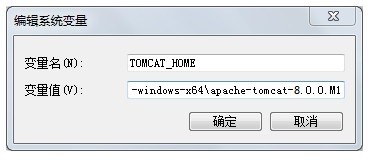
(2)CATALINA_HOME,该变量的值与TOMCAT_HOME相同,设置方法同(1),如图
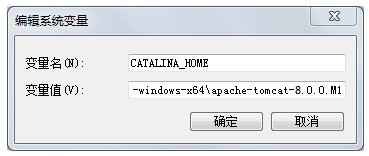
(3)在“系统变量”中找到Path变量,双击打开Path变量,在“变量值”的最后面添加
%CATALINA_HOME%\bin
(后面没有分号),如图
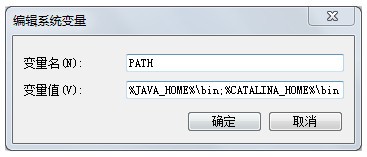
(4)在“系统变量”中找到CLASSPath变量,双击打开CLASSPath变量,在“变量值”的最后面添加
%CATALINA_HOME%\lib\servlet-api.jar
(后面没有分号),如图
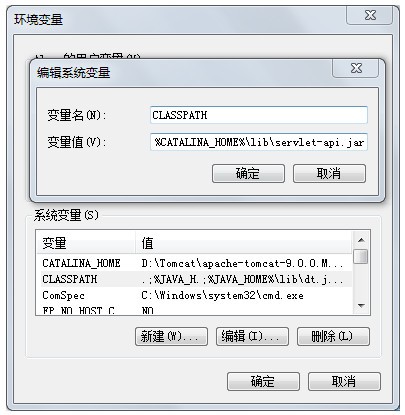
三:单击“开始”—“运行”,键入"cmd",在控制台输入service install Tomcat8,
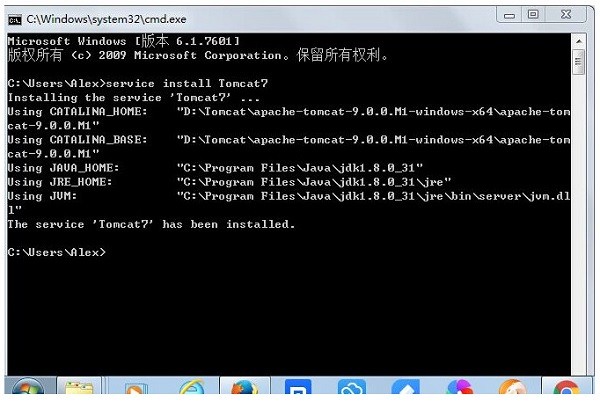
出现以上黑窗体便表示安装成功!
使用方法
进入控制面板—系统和安全—管理工具—服务,找到Apache Tomcat Tomcat9服务项,右击该项,点“启动”,启动该服务,见下图所示:
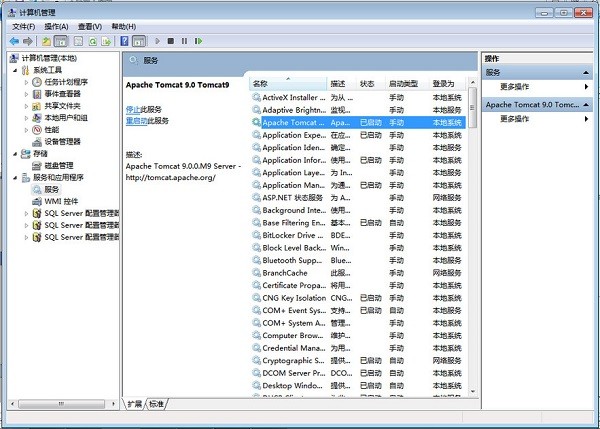
打开浏览器,地址栏输入http://localhost:8080或 http://127.0.0.1:8080
如果出现tomcat示例主页,则表示服务器安装成功,见下图所示:
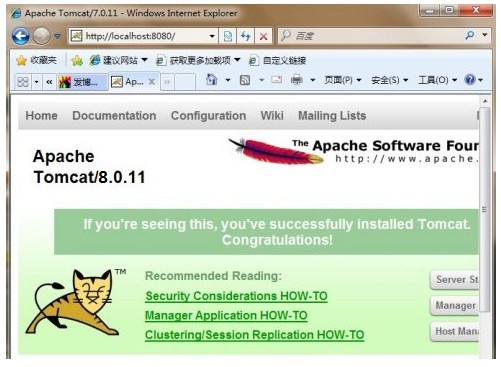
修改默认端口号的操作方法
1、tomcat的安装路径,进去conf目录,打开server.xml文件。
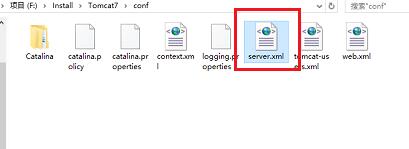
2、打开server.xml文件之后,可以看到默认是8080端口。
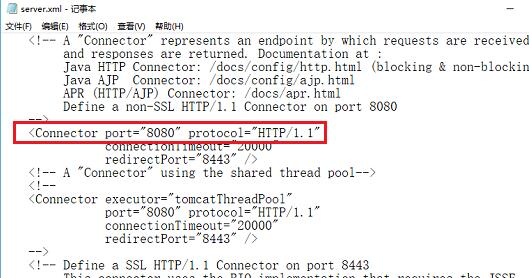
3、您可以自行修改。
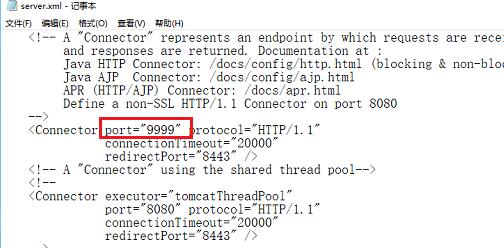
4、如果想同时使用多个tomcat的话,还需要改动8009端口,这里将端口改为18009
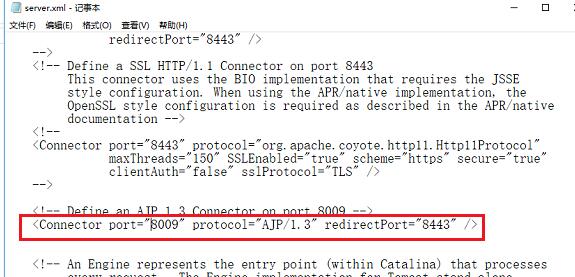
5、改动8005端口,这里将端口改为18005
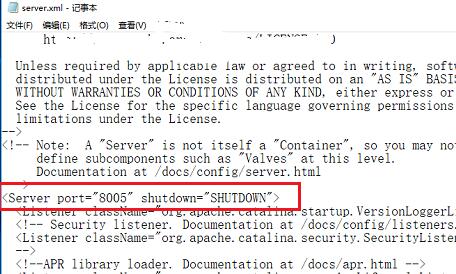

6、重启tomcat之后,在浏览器输入“http://localhost:9999/”,打开了tomcat,代表设置成功,也可以再打开另外一个tomcat,查看两个tomcat是否都能启用。
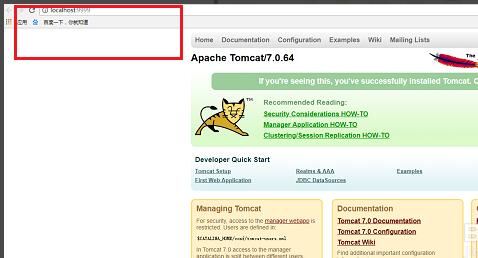
7、如果是安装版的tomcat的话,在安装的时候,会提示设置端口
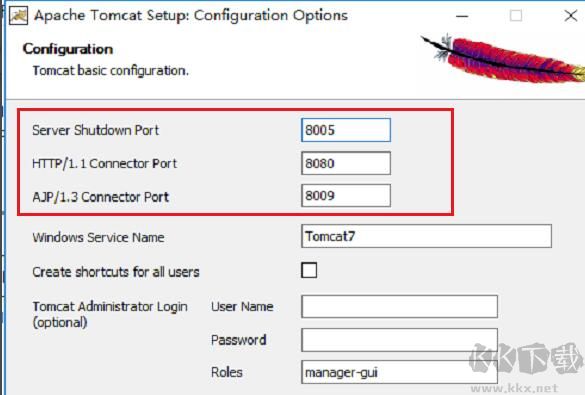
常见问题
如果8080端口被占用了可以修改tomcat的访问端口,方法如下:找到D:\Tomcat\apache-tomcat-8.0-windows-x64\apache-tomcat-8.0\conf目录下的server.xml文件,打开该文件,找到以下内容就可以了啊别担心。
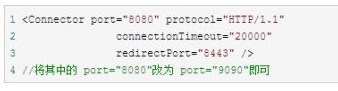
以上便是KKX下载小编为大家分享介绍的Apache Tomcat 8官方版!


 Apache jmeter v5.0官方版42.79MB
Apache jmeter v5.0官方版42.79MB Apache Tomcat 8官方版 9.2M
Apache Tomcat 8官方版 9.2M ApacheJMeter v3.7官方版47.7M
ApacheJMeter v3.7官方版47.7M Apache v2.2.26 官方版4.75MB
Apache v2.2.26 官方版4.75MB TOMCAT v10.0.21官方版9.2M
TOMCAT v10.0.21官方版9.2M tomcat6 v6.0官方版15.12MB
tomcat6 v6.0官方版15.12MB