
Kodi原名BMC Media Center,是一款免费开源的媒体播放器,功能强劲,支持大部分95%的视频解码,让你轻松的在电脑中播放多媒体视频音乐文件!
Kodi安装
1、从kkx分享的地址获取这款播放器,打开安装程序,点击next继续安装
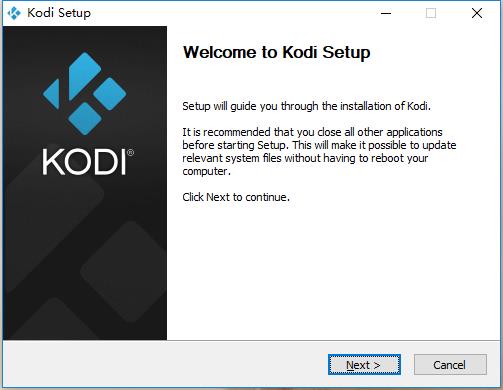
2、License Agreement
Please review the license terms before installing Kodi.
阅读安装协议,点击“I agree”我同意
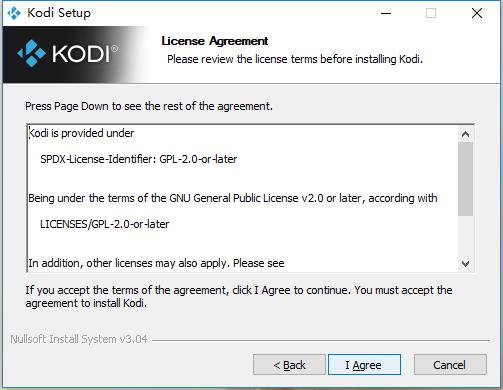
3、Setup will install Kodi in the following folder. To install in a different folder, dick Browse and
select another folder. Click Next to continue.
点击Browse选择Kodi播放器安装位置,点击“next”继续
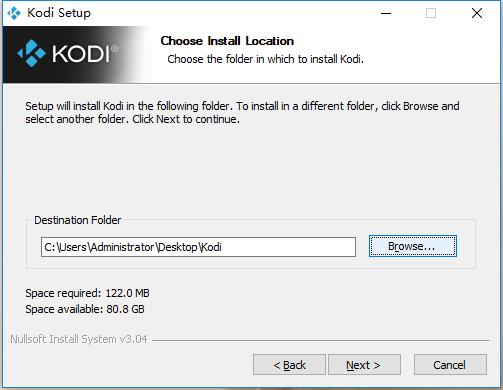
4、到这里,点击Finish即可安装成功
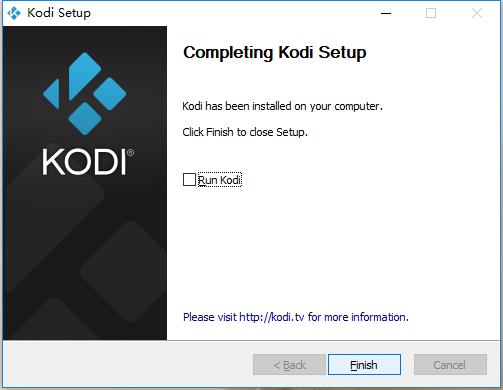
Kodi中文语言设置
1.点击右上角齿轮按钮(菜单)
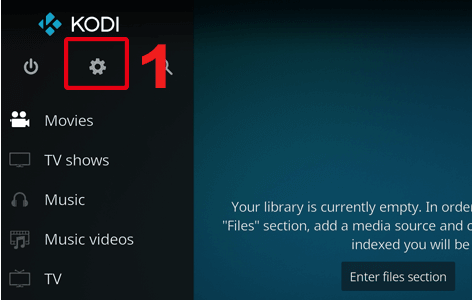
2.点击『Interface settings』 按钮(界面设置)
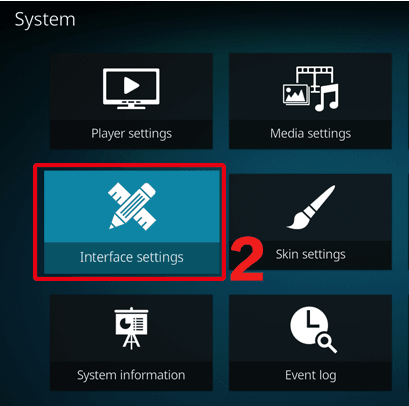
3.点击『Skin』(皮肤)选项中的『Fonts』(字体)
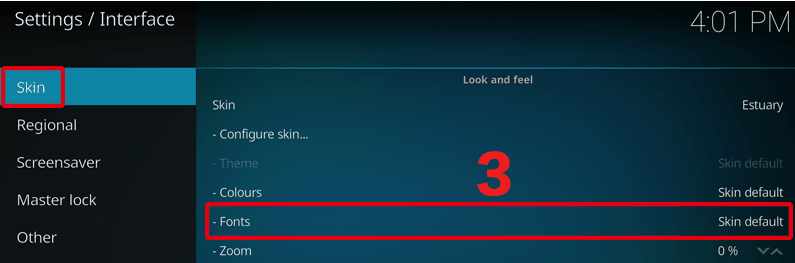
4.点击『Arial based』,然后返回到上一页
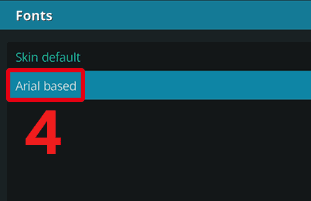
5.点击左下角齿轮,切换至『Standard』
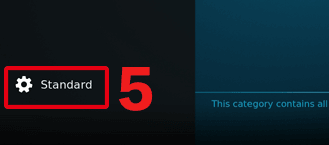
6.点击『Regional』选项中的『Language』
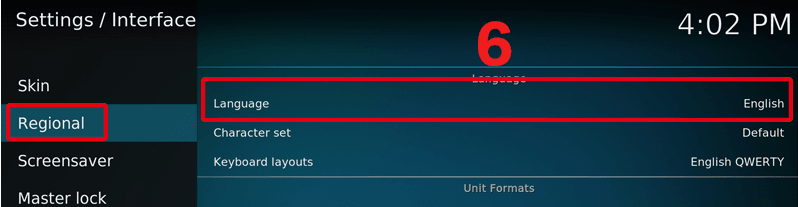
7.点击『Chinese(Sinmple)』
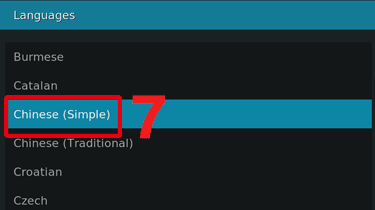
8.在此页面不要按任何按钮,等待一会即可变成中文界面。
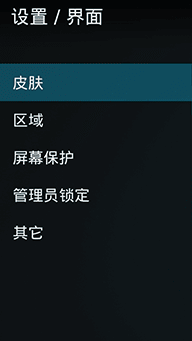
Kodi常见问题
kodi设置媒体库的方法
1、打开kkx分享的播放器,选择视频文件,点击右侧的“添加视频”。
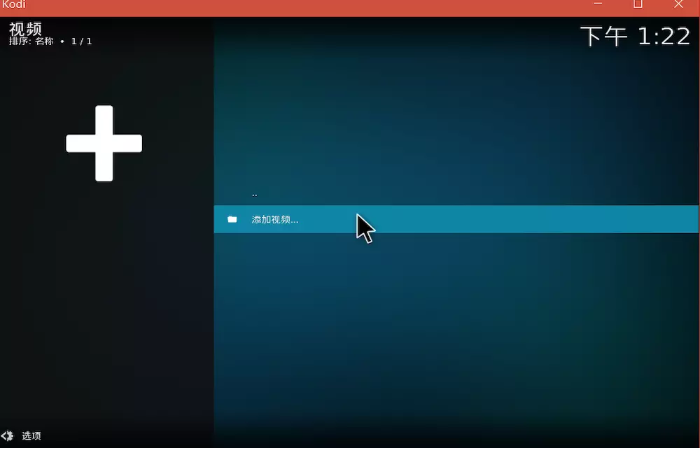
2、在打开的kodi播放器添加窗口中,选择您要添加的视频。
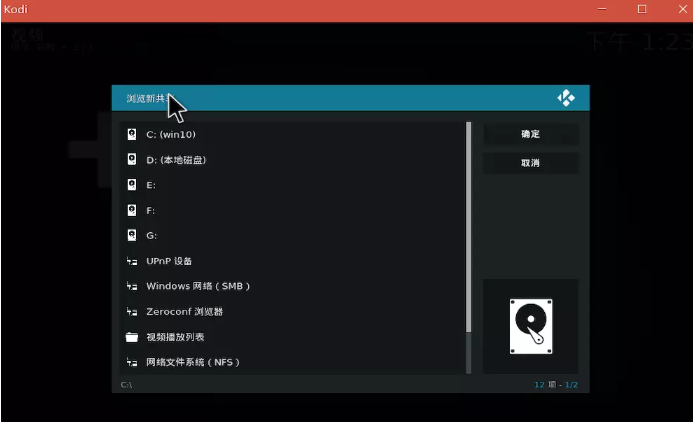
3、在打开的设置内容窗口中,从目录包含选择电影,您可以自行选择,如果选择“无”,则后面“信息提供者”选项不能用!
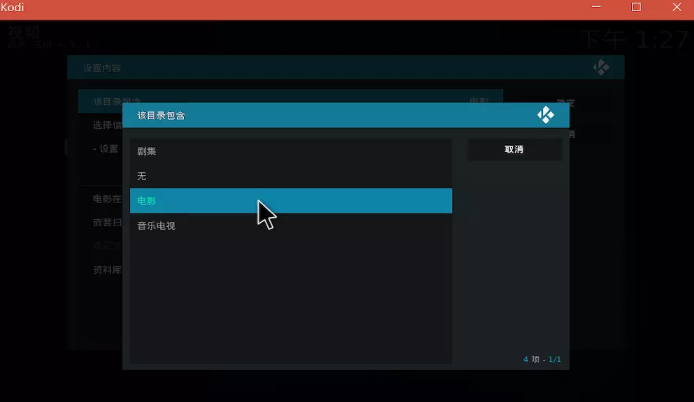
4、此时“信息提供者”选项就可以用了,可以选择你喜欢的刮削器
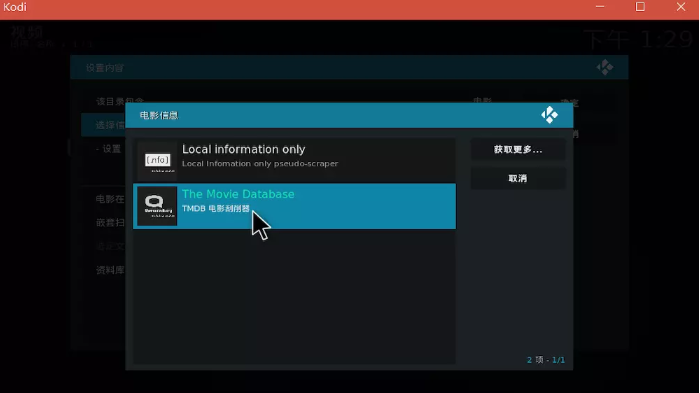
5、也可以点击右边的获取更多,下载更多插件
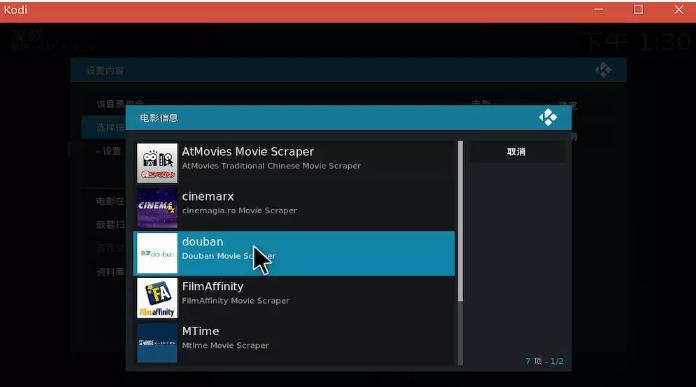
6、点击确定后会扫描媒体库,稍等即可。
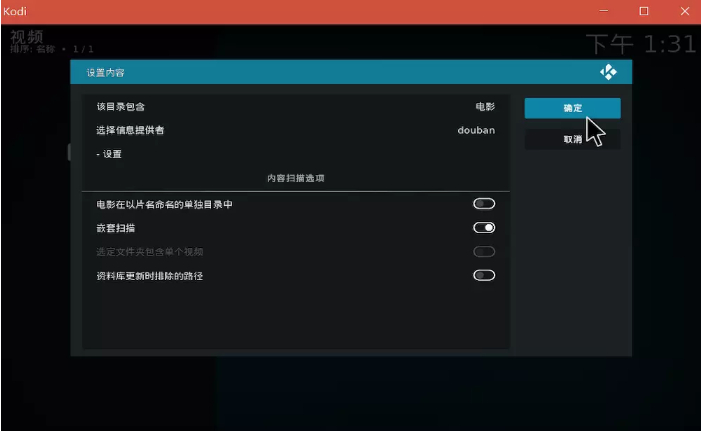
7、此时打开视频选项,就可以看到我添加的“迅雷下载”媒体库。
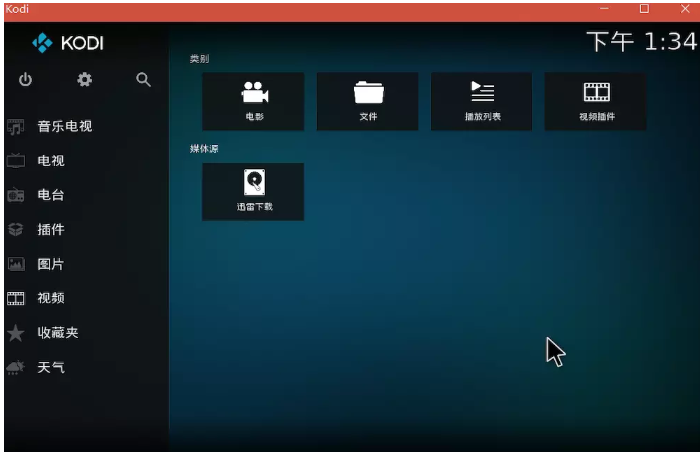
8、通过左下角的选项,可以更改视图类型。
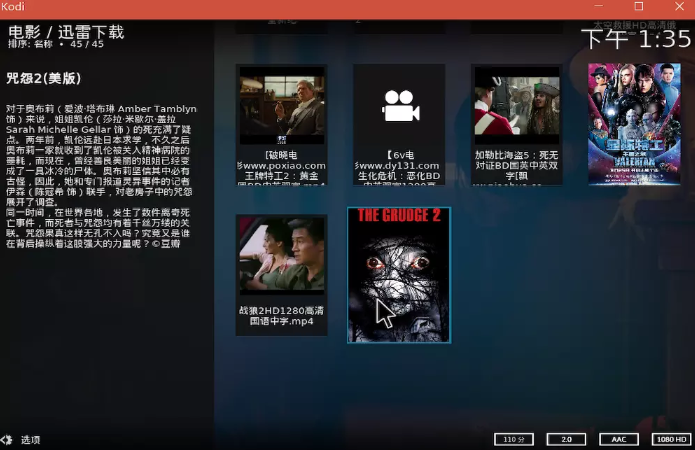
Kodi功能
XBMC可以播放基本上全部流行的音频和视频文件格式。
还被设计方案用以播放网络媒体,适用各种各样网络媒体协议书,那样你能将你的媒体库放到无线网络中或直接播放互联网媒体。
能够那样应用你的新闻媒体:XBMC可以播放CD和DVD光碟或储存在硬盘上的光盘映像文档,播放储存在电脑硬盘的基本上全部流行格式文件,乃至能播放缩小在ZIP和RAR中的文档。
它还能够扫描仪你的文件类型并全自动创建你自己的新闻媒体信息库,包含封面图、內容详细介绍和宣传海报剧图。
也有播放目录和ppt作用,天气预告和很多音频视觉冲击。


 Kodi(XBMC Media Center) v2.0中文版59.57MB
Kodi(XBMC Media Center) v2.0中文版59.57MB Kodi(原XBMC) v19.1中文版59.57MB
Kodi(原XBMC) v19.1中文版59.57MB