Ghost32是著名的系统备份还原软件,我们也常用它来进行系统安装,GHOST软件的出现让国内的系统安装方式大大简单化,功能强大支持磁盘备份、磁盘还原、磁盘对磁盘克隆、硬盘对硬盘克隆等功能。KK下载站给大家提供Ghost32最新版本下载。
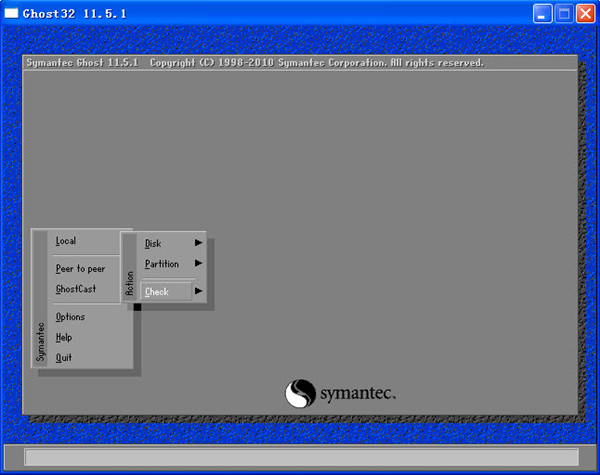
Ghost软件特色
GHOST软件使用教程:
一:使用ghost软件装系统或还原系统
1、启动我们的ghost工具,启动后可以看到如下界面,点击OK进入。
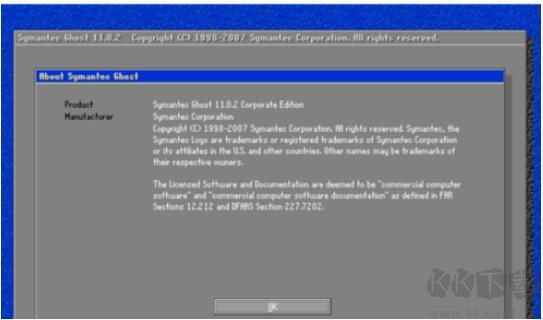
2、接着我们就会看到如下界面,这时根据下图所示点击选择,由于我们要安装系统,那就根据图示选择第三项内容了。

3、然后找系统镜像文件夹位置,点击浏览选择即可。

4、确认好镜像后就会看到如下界面,接着再来选择目标硬盘,一般电脑只有一个,这个就很好选了。

5、再来选择目标分区,也是要打算要把系统安装在哪个盘中,通常选择C盘。

6、根据以上选择设置好后会弹出一个对话框,点击YES等待安装系统即可。
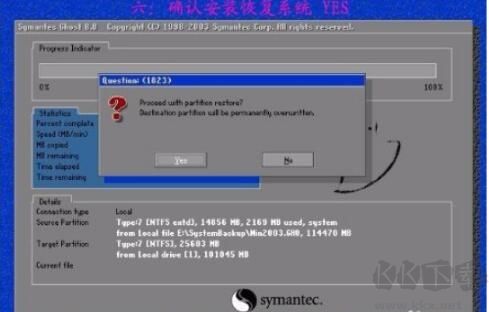
二、GHOST软件备份系统
打开GHOST之后会出现以下界面,我们点击OK。
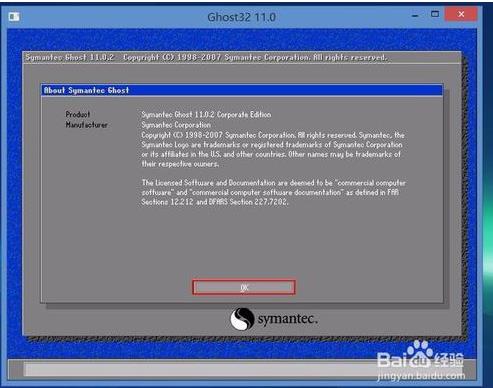
3、GHOST是英文的风们使用键盘选择 Load——>>Partition——>>To Image (分区到镜像)
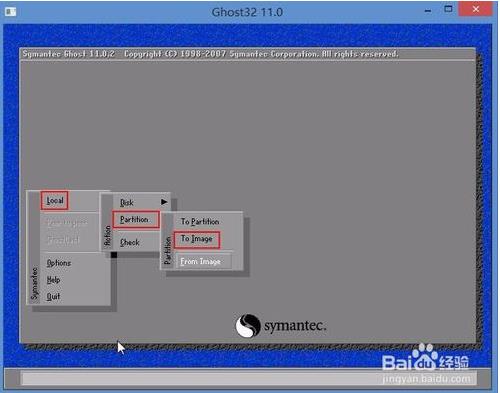
4、接下来是选择硬盘,单硬盘用户一般选大的就可以了,多硬硬盘的朋友一般选择磁盘1,通常是最上面一个,点击“OK”
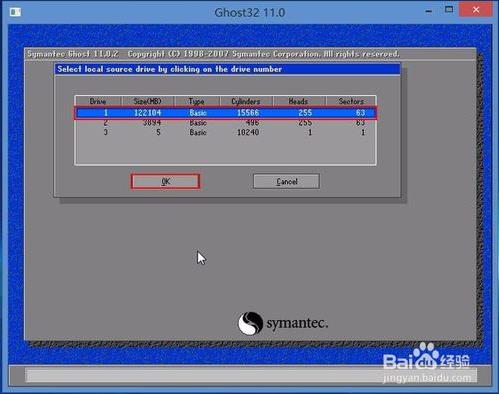
5、再接下来就是选择分区,也就是你要备份的本地磁盘,下面只有两个分区,默认第一选项为主分区,即C盘,也就是你的系统所在分区,选择后使用TAB键切换到OK,回车;
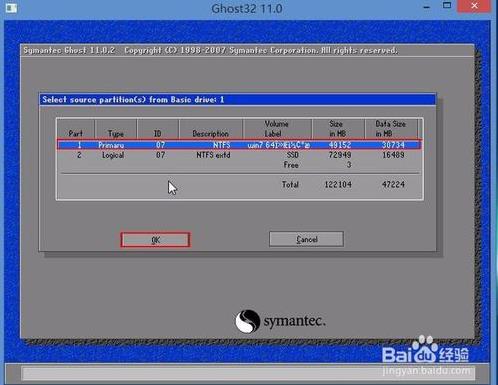
6、接来就出现文件浏览界面,也就是我们选择备份要保存的位置,还有备份文件名了。备份不能选系统所在分区。然后在“File name”一栏输入文件名(如Win764),点击 “Save”,保存;
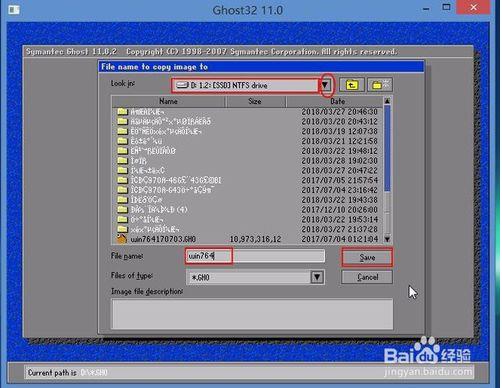
7、出现一个提示,让你选择是快速备份还是高压缩备份,选择Fast的话备份比较快,但是备份文件会比较大,high的话备份文件小,但是备份和恢复都会慢一些。
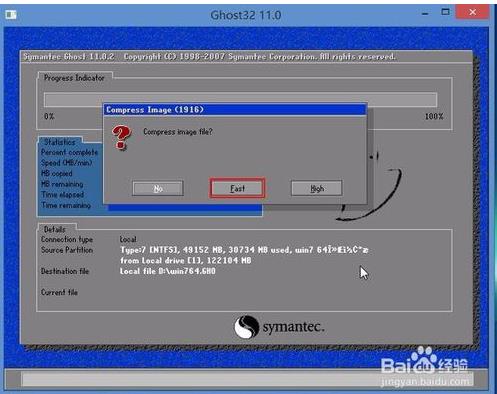
8、选择一个后出现确定备份提示,YES开始备份
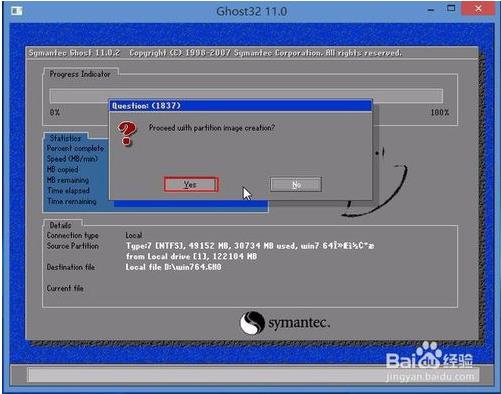
9、备份到100%表示备份完成,点击Continue 继续;
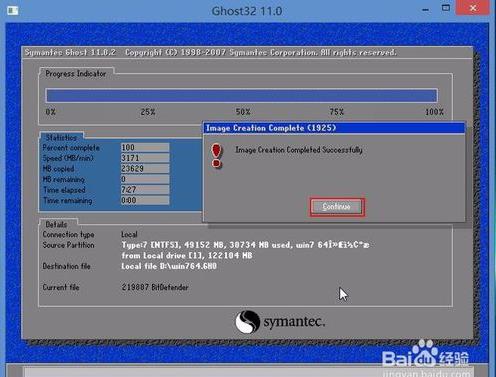
10、主菜单Quit退出GHOST;
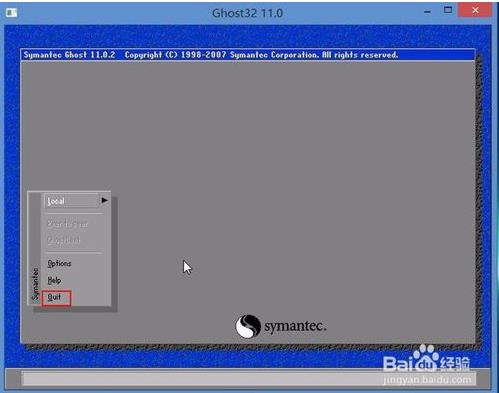
11、备份好的文件如下图所示:
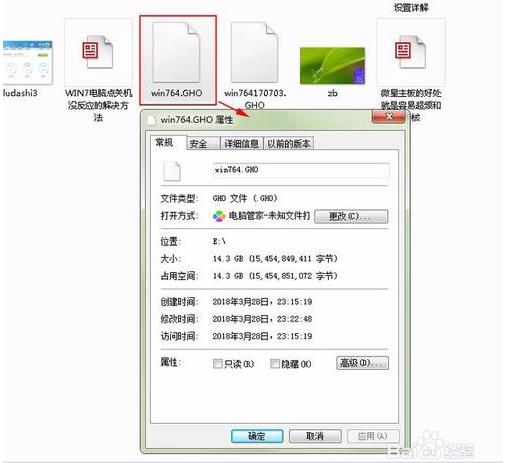
常见问题
【ghost32.exe是什么意思?】
ghost 32是可以在windows下运行的程序,而ghost只能在DOS下运行
【ghost32怎么装系统?】
1、制作一个启动盘
将下载回来的ISO系统镜像解压找到GHO文件(一般就在解压后根目录最大的一个)把它和GHOST32(windows下可以运行的32位Ghost)放在启动盘同一个位置;
2、开机进入BIOS设置,将制作的启动盘设置成第一启动(FIRST BOOT);
3、进入WinPE找到GHOST32打开。
【Ghost分区对齐问题】
对于固态硬盘和一些新型的机械硬盘(4K扇区),分区对齐后可以大幅度提升硬盘运行效率这是毫无疑问的(理论/实践皆可证明)。很多网友用过“Ghost”,它备份恢复系统简便快速。然而存在一个问题,使用低版本的Ghost(指的是11.5以下版本)会造成已经对齐的分区变为不对齐。因此大家在使用的时候需要格外注意。此外使用Ghost备份系统时,系统所在的分区也必须是对齐的,恢复时才不会有上述问题。

